Section Colors on iPhone/iPad
Tap the “...” button and select edit show. Tap the “...” button once more and select edit sections. Scroll to find the section, then use the color wheel to change the section color.
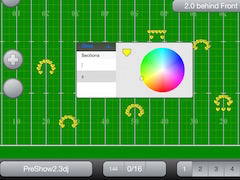
If your drill writer has used the same section symbol for multiple sections, you must create sections for the marchers.
Creating and Editing Section Symbols
In this case the drill writer has used “s” as the symbol for all winds and percussion and “]” for the guard.
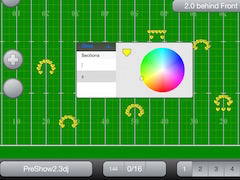
For this example, we are going to change the section symbol for the trumpets. The trumpets in this case are “s1-s11”.
Tap the “...” button and select edit show. Tap the “...” button once more and select edit sections. Tap the “+” button to add a section symbol. For trumpet, we’ll use “T” as our symbol.
Tap "save" then tap “close”.
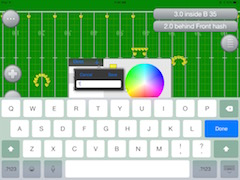
Now we need to assign marchers to the section symbol we just created. Tap the “...” button and select edit marchers. Select “s1” and tap the section symbol. You will now see “T” as one of the options, scroll to “T” and tap "select".
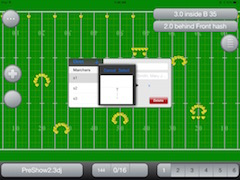
Repeat this for the rest of the section, s2-s11, in this case. Tap "close" when finished. Tap the "..." button and select “publish show” to share these changes with everyone following your show. Then select “finish editing”.
